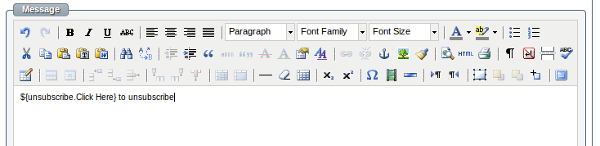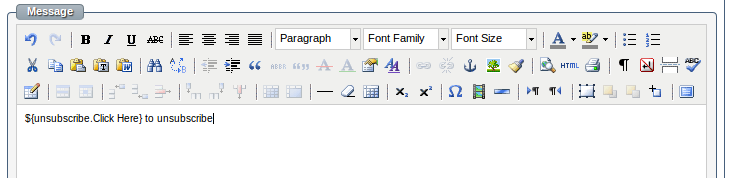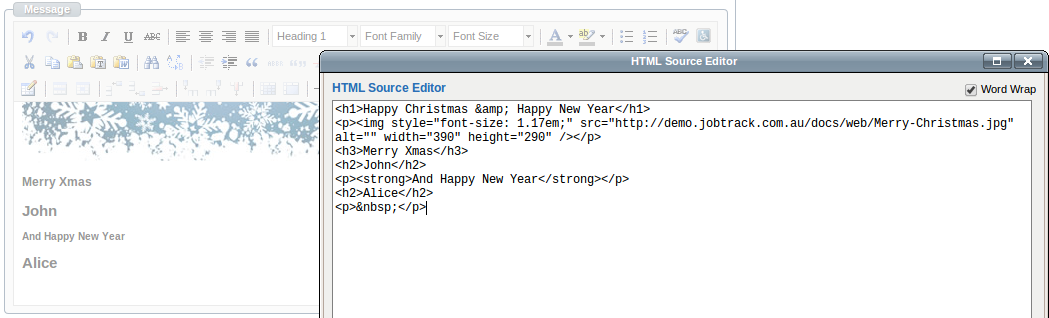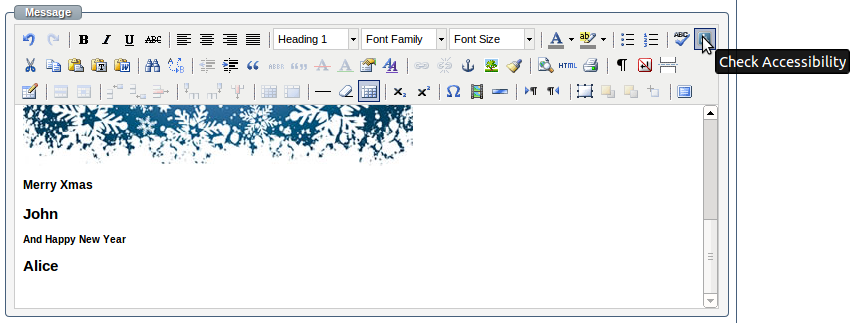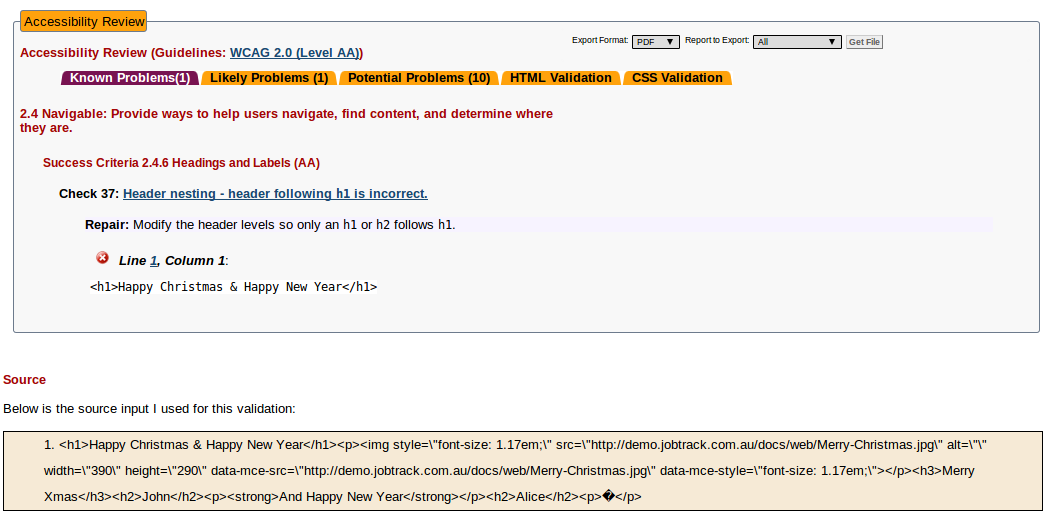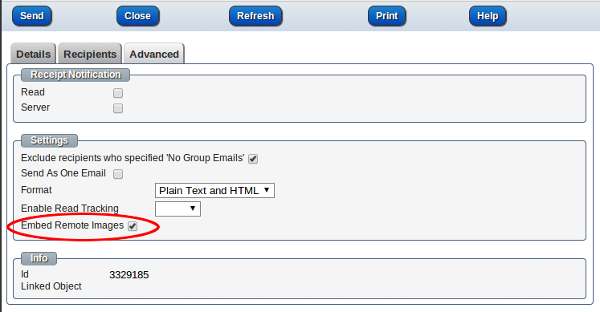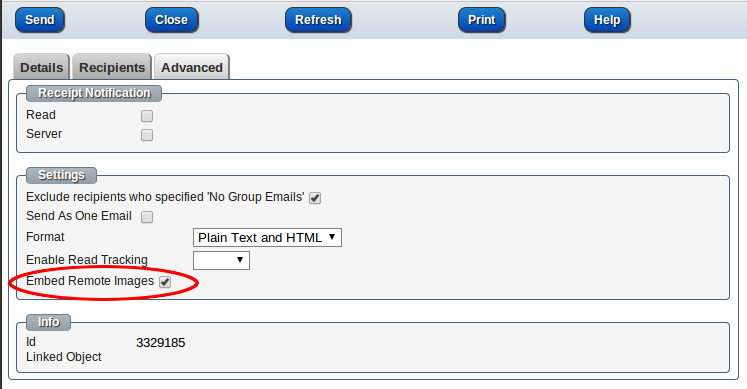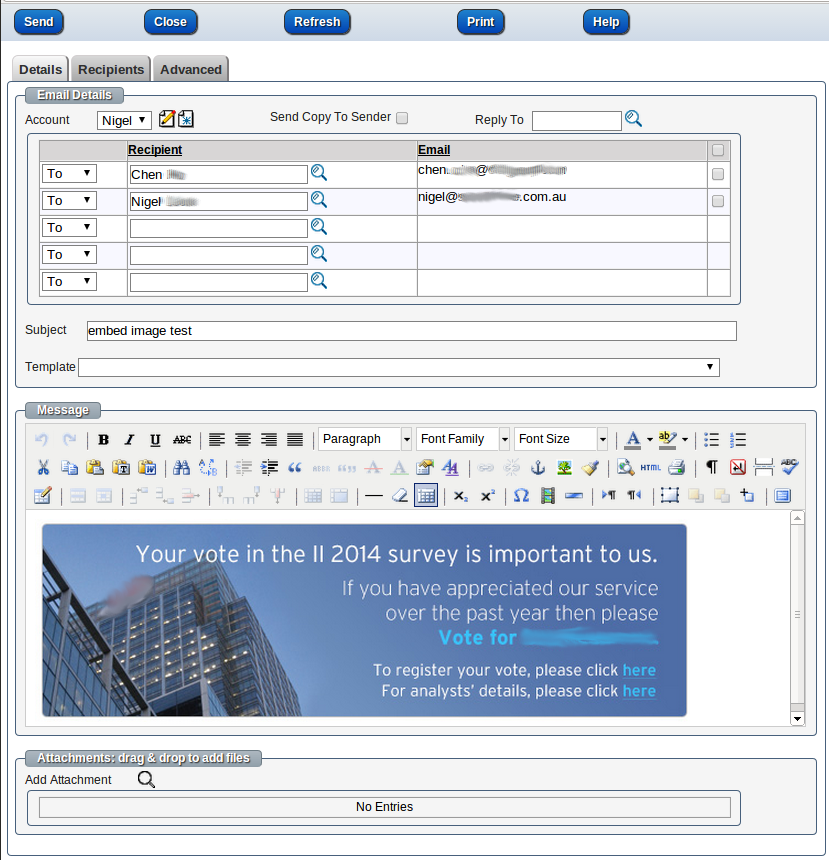To distribute a published article via email firstly you have to enable the Distribution module and you'll need to have Admin level access. You can find the Distribution module in Modules tab of Admin/Settings screen:
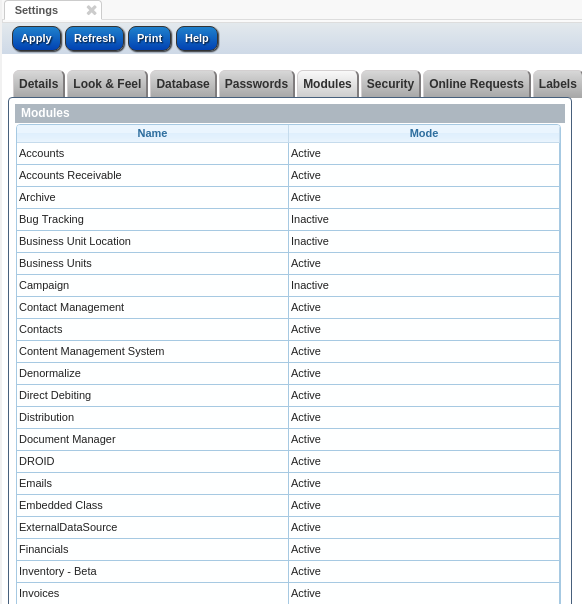
Go to the main menu and click on Articles/List Articles, find the published article you want to distribute, go to Distribution tab, and check "Enable" checkbox.
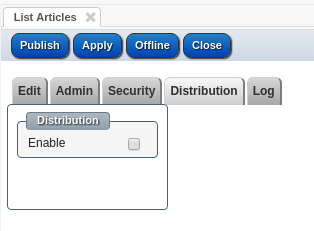
Once Distribution for this article is enabled, you can add Distribution Methods. You don't have to select Email Template or enter Subject, the default template will be entered once the method is saved. But make sure the Account is entered, and enter the recipients.
If you would like to use your own email template, you may want to know the following variables can be used in the template:
${rest.title} - title of the article
${rest.subTitle} - sub title
${rest.encoded} - html body of the article
${rest.description} - html summary of the article
${rest.textDescription} - text summary of the article
${rest.creator.content} - author name
${rest.thumbnail.url} - url of the thumbnail image
${rest.pubDate} - published date
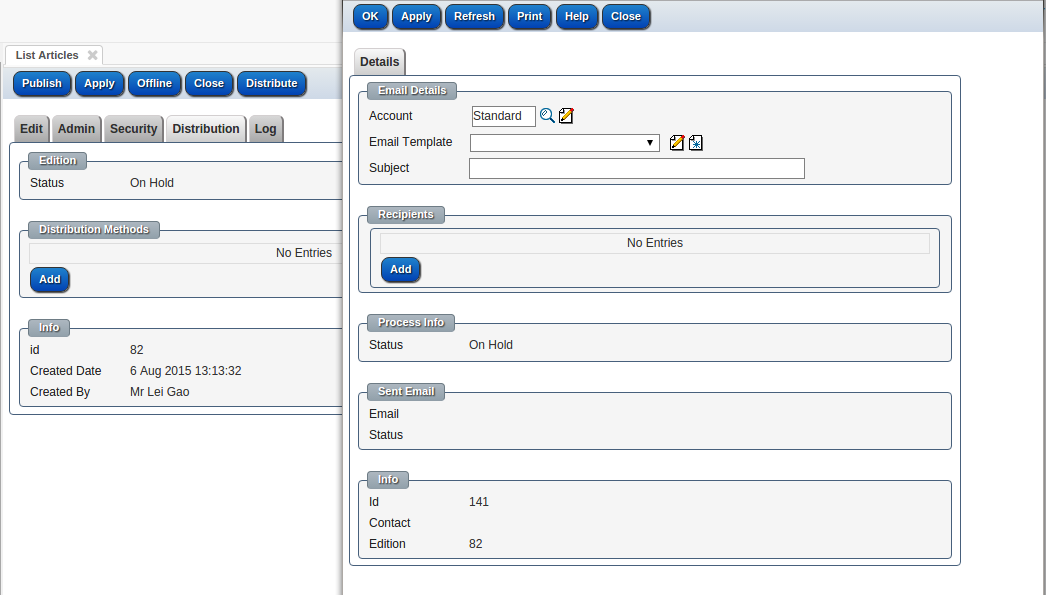
Once the Distribution Method is entered, the status is On Hold. Now, you can click the "Distribute" button on top of the page to put this article into the job queue, the email will be sent soon.
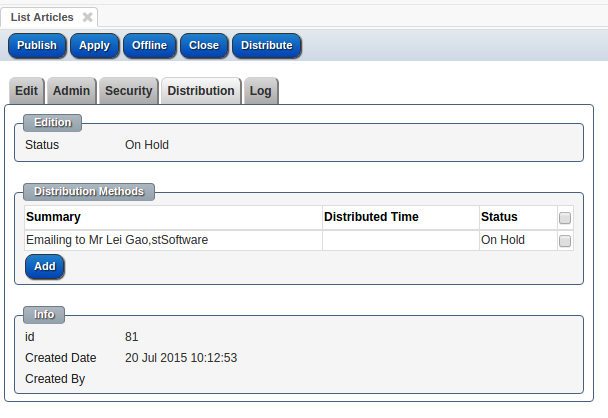
The edition status is changed to "Sending Started" and method status is "Distributing".
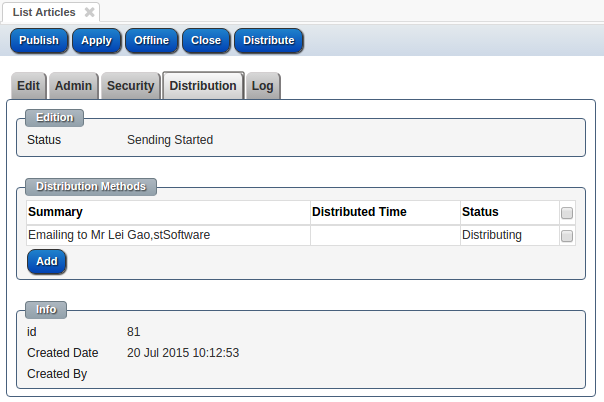
Refresh the screen, the status is changed to Completed, that means the email was sent. If there's any error when sending the email, the status will be changed to Error.
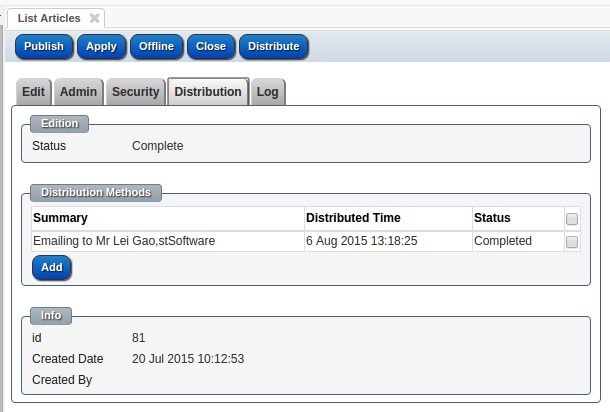
Finished! You have distributed your article to a list of email recipients.
Learn about other functions and modules by visiting our blog